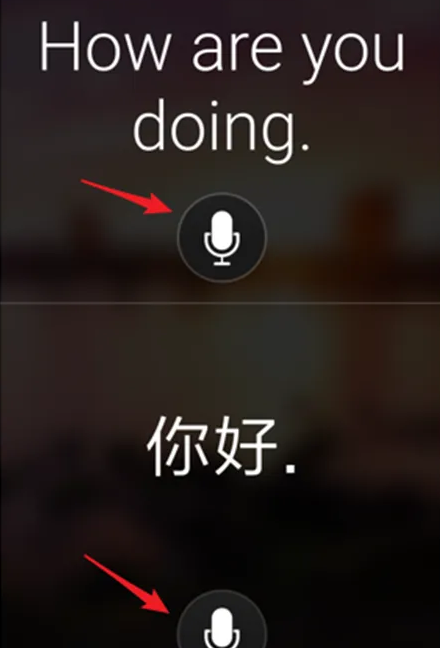Microsoft翻译器怎么实时翻译 微软翻译app实时翻译语言方法
更新时间:2023-12-26
点击打开手机上安装的微软翻译app。
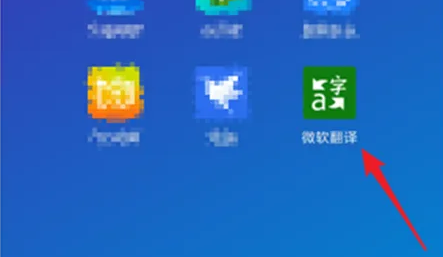
进入软件后,点击页面中的麦克风图标。
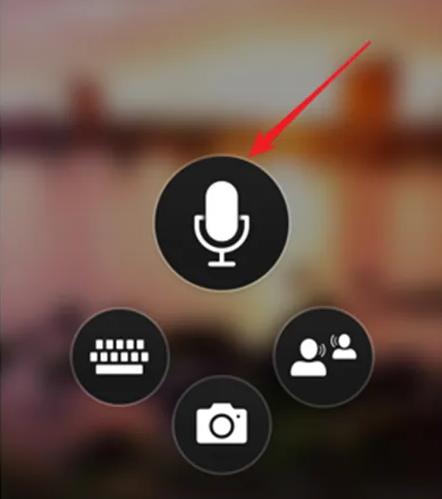
然后进入翻译页面。
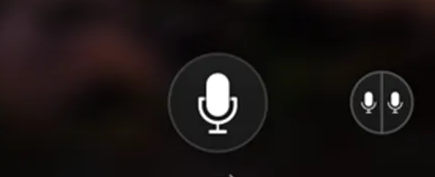
点击底部的左边个语言,即为待翻译的语言。
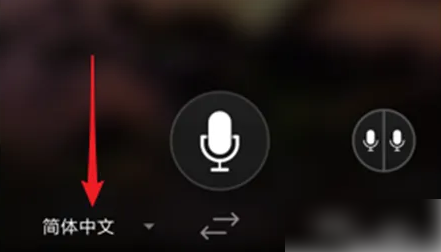
然后在打开的翻译自页面中,选择待翻译的语言。
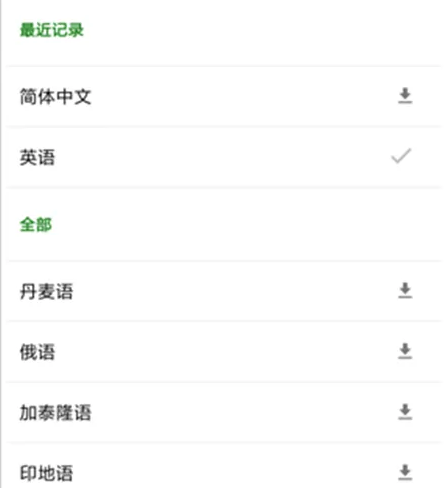
接着点击右边的语言,则为翻译后的语言。
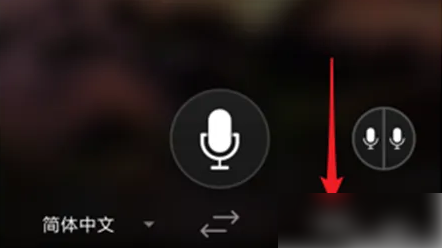
在打开的设置页面中选择翻译后的语言。
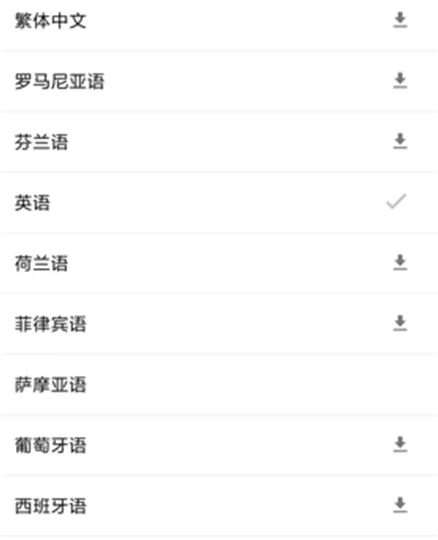
设置完成后,点击页面中的麦克风图标,然后说话,app就将自动进行翻译。
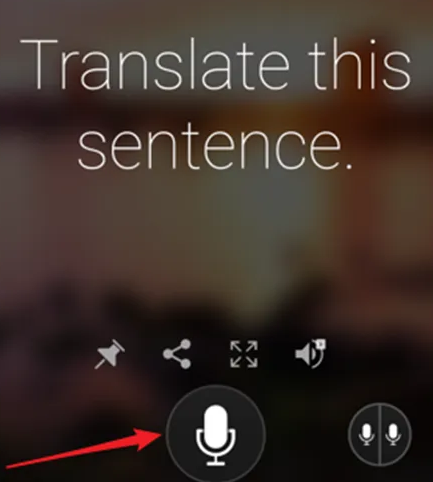
除此以外,点击右侧的两个话筒图标,即可进入实时交流模式。

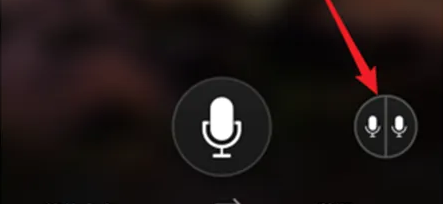
两个不同语言的人,分别通过按下页面上其中的一个麦克风图标,即可进行实时交流。